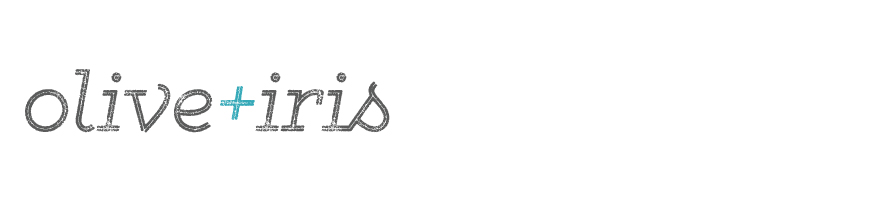For the WATER BOTTLE LABELS, I would recommend printing the PDF on normal letter-sized (8.5" x 11") paper, so it will easily wrap around the water bottle.
a. Open the PDF files in Adobe Reader and go to File/Print in the navigation bar.
b. Make sure the option to Scale or Resize the page is unchecked, or that the option for Page Scaling is set at "None".
c. Make sure your printer is set to its best print setting if possible, and that the size of the paper selected is US letter-sized or 8.5" x 11".
d. Click "Print" and print the designs onto 8.5" x 11" (letter-sized) white card stock.
e. Trim along the trim lines.
f. Attach the labels to your water bottles using double-sided tape.
5" x 7" print/sign printing instructions
a. Open the PDF files in Adobe Reader and go to File/Print in the navigation bar.
b. Make sure the option to Scale or Resize the page is unchecked, or that the option for Page Scaling is set at "None".
c. Make sure your printer is set to its best print setting if possible, and that the size of the paper selected is US letter-sized or 8.5" x 11".
d. Click "Print" and print the designs onto 8.5" x 11" (letter-sized) white card stock (80 lbs).
e. Trim along the trim marks. The final size of the print or sign will be 5" x 7".
***I will not tolerate resale of this print.
b. Make sure the option to Scale or Resize the page is unchecked, or that the option for Page Scaling is set at "None".
c. Make sure your printer is set to its best print setting if possible, and that the size of the paper selected is US letter-sized or 8.5" x 11".
d. Click "Print" and print the designs onto 8.5" x 11" (letter-sized) white card stock (80 lbs).
e. Trim along the trim marks. The final size of the print or sign will be 5" x 7".
***I will not tolerate resale of this print.
cupcake topper printing instructions
For the CUPCAKE TOPPERS, I would recommend printing the PDF on a heavy letter-sized (8.5" x 11") card stock (80 lb), just so they are sturdy.
a. Open the PDF files in Adobe Reader and go to File/Print in the navigation bar.
b. Make sure the option to Scale or Resize the page is unchecked, or that the option for Page Scaling is set at "None".
c. Make sure your printer is set to its best print setting if possible, and that the size of the paper selected is US letter-sized or 8.5" x 11".
d. Click "Print" and print the designs onto 8.5" x 11" (letter-sized) white card stock
e. Use a 2" circle punch to punch out the toppers, and then tape them to toothpicks.
a. Open the PDF files in Adobe Reader and go to File/Print in the navigation bar.
b. Make sure the option to Scale or Resize the page is unchecked, or that the option for Page Scaling is set at "None".
c. Make sure your printer is set to its best print setting if possible, and that the size of the paper selected is US letter-sized or 8.5" x 11".
d. Click "Print" and print the designs onto 8.5" x 11" (letter-sized) white card stock
e. Use a 2" circle punch to punch out the toppers, and then tape them to toothpicks.
banner printing instructions
For the BANNER, I would recommend printing the PDF on a heavy letter-sized (8.5" x 11") card stock (80 lb), just so it is sturdy.
a. Open the PDF files in Adobe Reader and go to File/Print in the navigation bar.
b. Make sure the option to Scale or Resize the page is unchecked, or that the option for Page Scaling is set at "None".
c. Make sure your printer is set to its best print setting if possible, and that the size of the paper selected is US letter-sized or 8.5" x 11".
d. Click "Print" and print the designs onto 8.5" x 11" (letter-sized) white card stock
e. To cut, just trim along the light gray outlines.
f. To display, you can hang them on a string with clothespins or alternatively you can punch small holes in the top corners of each flag and feed a ribbon through the holes.
a. Open the PDF files in Adobe Reader and go to File/Print in the navigation bar.
b. Make sure the option to Scale or Resize the page is unchecked, or that the option for Page Scaling is set at "None".
c. Make sure your printer is set to its best print setting if possible, and that the size of the paper selected is US letter-sized or 8.5" x 11".
d. Click "Print" and print the designs onto 8.5" x 11" (letter-sized) white card stock
e. To cut, just trim along the light gray outlines.
f. To display, you can hang them on a string with clothespins or alternatively you can punch small holes in the top corners of each flag and feed a ribbon through the holes.
thank you card printing instructions
A simple bright white 8.5" x 11" card stock (80 lbs.) works best. You can purchase this at an office supply store or Paper Source.
For invitation envelopes, I would recommend this Paper Source A6 envelope.
For the You Are My Sunshine Invitation, I like the colours: Gravel, Curry, or Pool.
For the Picnic Invitation, I like the colours: Pool or Red.
For the Ladybug Garden Invitation, I like the colours: Black, Red, or Paper Bag.
IF YOU ARE PRINTING THE THANK YOU CARDS YOURSELF:
a. Open the Thank You Card PDF in Adobe Reader and go to File/Print in the navigation bar.
b. Make sure the option to Scale or Resize the page is unchecked, or that the option for Page Scaling is set at "None".
c. Make sure your printer is set to its best print setting if possible, and that the size of the paper selected is US letter-sized or 8.5" x 11".
d. Click "Print" and print the front of the thank you note onto 8.5" x 11" (letter-sized) white card stock. Note there is ONE thank you note on the PDF, and crop marks to show where to trim them.
e. Check to make sure the first sheet printed ok, and then go ahead and print the number of pages you require.
h. Once everything is printed, use the crop marks on the front side of the invitation to trim the invitations to the appropriate size, and fold. Note, once trimmed and folded, the card will be 4" x 6".
IF YOU ARE PRINTING THE THANK YOU CARDS AT A PRINTER:
Provide the printer with both the back and front files for the invitation and make sure they know that the thank you notes are to each be 4" x 6" when folded - just so they don't scale or resize while printing, and so the cards are trimmed to the correct size.
For invitation envelopes, I would recommend this Paper Source A6 envelope.
For the You Are My Sunshine Invitation, I like the colours: Gravel, Curry, or Pool.
For the Picnic Invitation, I like the colours: Pool or Red.
For the Ladybug Garden Invitation, I like the colours: Black, Red, or Paper Bag.
IF YOU ARE PRINTING THE THANK YOU CARDS YOURSELF:
a. Open the Thank You Card PDF in Adobe Reader and go to File/Print in the navigation bar.
b. Make sure the option to Scale or Resize the page is unchecked, or that the option for Page Scaling is set at "None".
c. Make sure your printer is set to its best print setting if possible, and that the size of the paper selected is US letter-sized or 8.5" x 11".
d. Click "Print" and print the front of the thank you note onto 8.5" x 11" (letter-sized) white card stock. Note there is ONE thank you note on the PDF, and crop marks to show where to trim them.
e. Check to make sure the first sheet printed ok, and then go ahead and print the number of pages you require.
h. Once everything is printed, use the crop marks on the front side of the invitation to trim the invitations to the appropriate size, and fold. Note, once trimmed and folded, the card will be 4" x 6".
IF YOU ARE PRINTING THE THANK YOU CARDS AT A PRINTER:
Provide the printer with both the back and front files for the invitation and make sure they know that the thank you notes are to each be 4" x 6" when folded - just so they don't scale or resize while printing, and so the cards are trimmed to the correct size.
invitation printing instructions
A simple bright white 8.5" x 11" card stock (80 lbs.) works best. You can purchase this at an office supply store or Paper Source.
For invitation envelopes, I would recommend this Paper Source A7 envelope. Note that I currently am carrying some overstock Paper Source envelopes in my Etsy store, in a yellow colour that matches the Sunshine invitations, for a good price. Please check them out here!
For the You Are My Sunshine Invitation, I like the colours: Gravel, Curry, or Pool.
For the Picnic Invitation, I like the colours: Pool or Red.
For the Firetruck Invitation, I like the colours: Black, Gravel, or Paper Bag.
For the Ladybug Garden Invitation, I like the colours: Black, Red, or Paper Bag.
IF YOU ARE PRINTING THE INVITATIONS YOURSELF:
a. Open the PDF labelled "FRONT" in Adobe Reader and go to File/Print in the navigation bar.
b. Make sure the option to Scale or Resize the page is unchecked, or that the option for Page Scaling is set at "None".
c. Make sure your printer is set to its best print setting if possible, and that the size of the paper selected is US letter-sized or 8.5" x 11".
d. Click "Print" and print the front of the invitation onto 8.5" x 11" (letter-sized) white card stock. Note there are 2 invitations on the PDF, and crop marks to show where to cut them.
e. Check to make sure the first sheet printed ok, and then go ahead and print the number of pages you require.
f. Once finished printing all of the front sides, flip the pile over onto its opposite side and insert into your printer's feeder.
g. Open the PDF labelled "BACK" in Adobe Reader and print as per the above instructions. The pattern on the back side of the invitation will automatically be lined up with the front side of the invitations. Note it is best to just print one copy at first to check to make sure it's printing ok. Once it looks like it's printing ok, go ahead and print the rest of the pile!
h. Once everything is printed, use the crop marks on the front side of the invitation to trim the invitations to the appropriate size (two 5"x7" cards on each 8.5" x 11" page). It is easiest to cut the top first, rotate and cut the right side, rotate again and cut the bottom, and rotate once again to cut the left side.
*Note there aren't any crop marks on the back patterned side of the invitation design, so that you have the option to print it as envelope liners (envelope liner template not included) or for other decor items for your party.
IF YOU ARE PRINTING THE INVITATIONS AT A PRINTER:
Customers have had success with Staples and OfficeMax. If you want something a bit higher in quality, and a higher quality, thicker card stock (especially if your invitation has a photo) I would suggest using mpix.
Provide the printer with both the back and front files for the invitation and make sure they know that the invitations are to each be 5"x7" - just so they don't scale or resize while printing, and so the invitations are trimmed to the correct size.
For invitation envelopes, I would recommend this Paper Source A7 envelope. Note that I currently am carrying some overstock Paper Source envelopes in my Etsy store, in a yellow colour that matches the Sunshine invitations, for a good price. Please check them out here!
For the You Are My Sunshine Invitation, I like the colours: Gravel, Curry, or Pool.
For the Picnic Invitation, I like the colours: Pool or Red.
For the Firetruck Invitation, I like the colours: Black, Gravel, or Paper Bag.
For the Ladybug Garden Invitation, I like the colours: Black, Red, or Paper Bag.
IF YOU ARE PRINTING THE INVITATIONS YOURSELF:
a. Open the PDF labelled "FRONT" in Adobe Reader and go to File/Print in the navigation bar.
b. Make sure the option to Scale or Resize the page is unchecked, or that the option for Page Scaling is set at "None".
c. Make sure your printer is set to its best print setting if possible, and that the size of the paper selected is US letter-sized or 8.5" x 11".
d. Click "Print" and print the front of the invitation onto 8.5" x 11" (letter-sized) white card stock. Note there are 2 invitations on the PDF, and crop marks to show where to cut them.
e. Check to make sure the first sheet printed ok, and then go ahead and print the number of pages you require.
f. Once finished printing all of the front sides, flip the pile over onto its opposite side and insert into your printer's feeder.
g. Open the PDF labelled "BACK" in Adobe Reader and print as per the above instructions. The pattern on the back side of the invitation will automatically be lined up with the front side of the invitations. Note it is best to just print one copy at first to check to make sure it's printing ok. Once it looks like it's printing ok, go ahead and print the rest of the pile!
h. Once everything is printed, use the crop marks on the front side of the invitation to trim the invitations to the appropriate size (two 5"x7" cards on each 8.5" x 11" page). It is easiest to cut the top first, rotate and cut the right side, rotate again and cut the bottom, and rotate once again to cut the left side.
*Note there aren't any crop marks on the back patterned side of the invitation design, so that you have the option to print it as envelope liners (envelope liner template not included) or for other decor items for your party.
IF YOU ARE PRINTING THE INVITATIONS AT A PRINTER:
Customers have had success with Staples and OfficeMax. If you want something a bit higher in quality, and a higher quality, thicker card stock (especially if your invitation has a photo) I would suggest using mpix.
Provide the printer with both the back and front files for the invitation and make sure they know that the invitations are to each be 5"x7" - just so they don't scale or resize while printing, and so the invitations are trimmed to the correct size.
Subscribe to:
Posts (Atom)